Hi all,
I have recently started using Bynder and have been working with our business teams to migrate older assets. To streamline this process and avoid the need for navigating through file explorer and all the subfolders, or asking for help running PowerShell. I developed an Excel based tool that offers the following functionalities:
- Automatically scans all designated subfolders and extracts file names along with their folder paths.
- Identifies and highlights duplicate file names.
- Enables users to manually select and move desired files to a mass uploader tab.
- Facilitates the addition of appropriate metadata to assets through dynamic dropdown boxes.
- Generates a .csv file for upload at the push of a button.
It’s a little slow when it has to scroll through a lot of subfolders, but a lot faster than doing it manually!
While this solution is not perfect, it has proven to be helpful for our business units so far. Please note that this tool relies on VBA and must be opened in the Excel application, as it is not compatible with browser or MS Teams environments.
Note, we use Windows and are on Microsoft 365, there may be compatibility issues with other versions of Excel.
 .
.